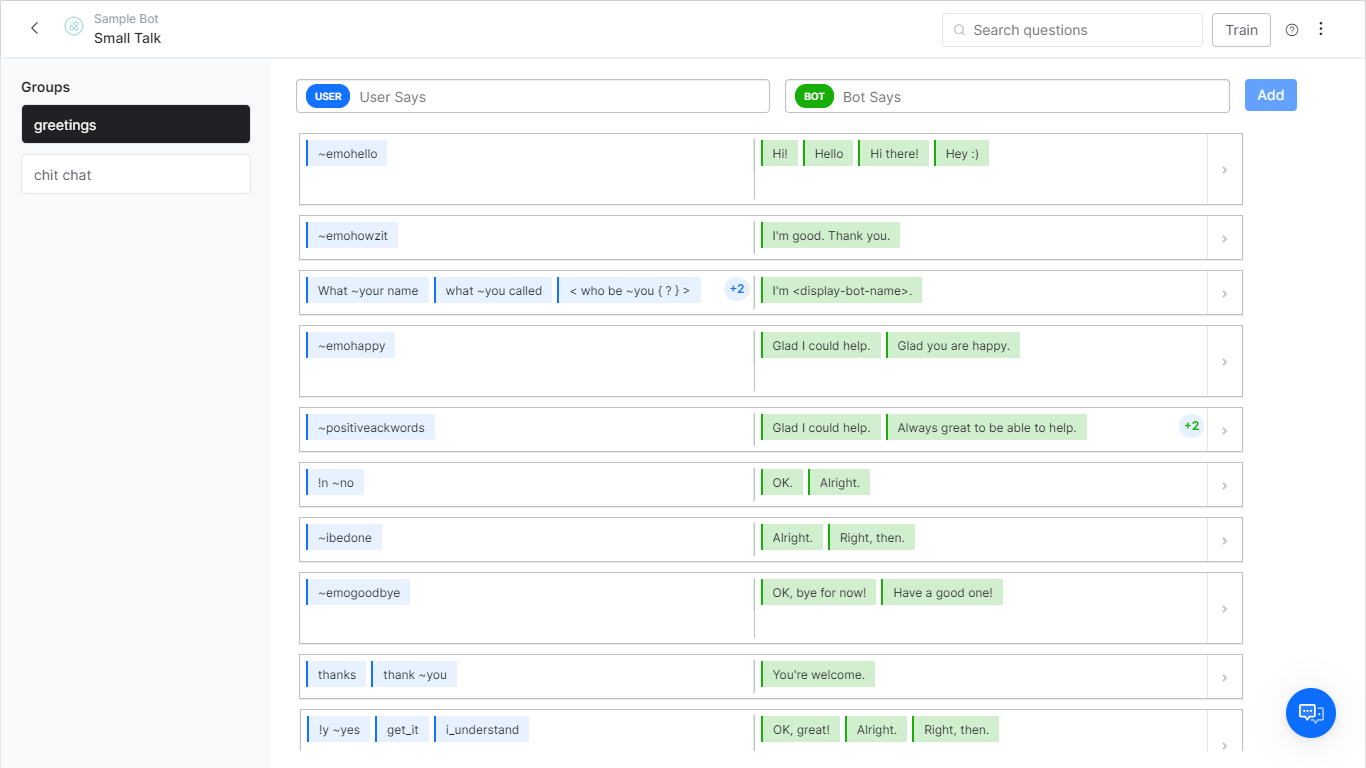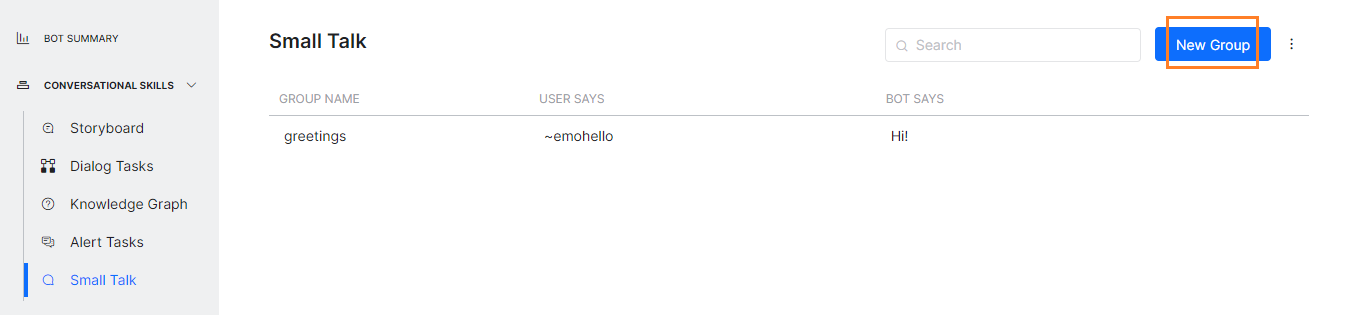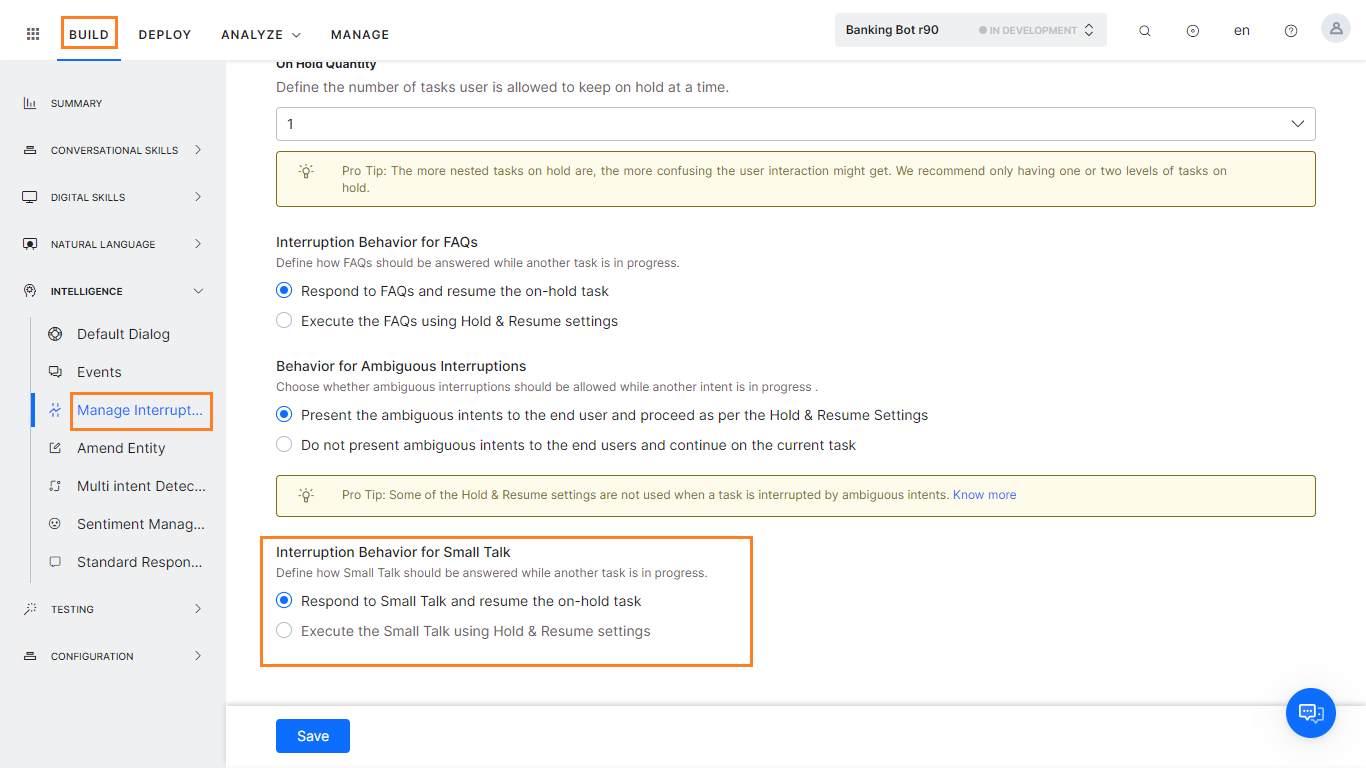| greetings |
| Response when User says Hi |
Shown when the user says hi, hello, hey, etc, or just enters the bot’s name. |
| Response to ‘how are you’? |
The user asks “how are you?”
NL interprets the following ways in which the user can say that:
<how are you>, <how are u doing> <how are u how are u>
<how have u been doing> <how have`u`been> <how`do`u`do> <how`are`u`doing> <how`are`u>
whazzupp whatcha`upto watsup wassup howzit
comment`est`vous comment`ca`va ca`va
<what`up <what`is`up`today
<what`is`up <what`is`the`word> <what`is`the`latest`word> <what`is`new> <what`is`happening>
<what`is`going`on> <what’up <is`everything`OK <is`everything`alright <how`you`feeling
<how`you`doing <how`is`tricks <how`is`life <how`is`it`going <how`is`everything
<how`is`by`you <how`have`you`been`doing> <how`have`you`been> <how`goes> <how`goes`things
<how`goes`it <how`is`your`day <how`do`you`do> <how`are`you> <how`are`things>
<heya> |
| Response to ‘who are you?’ |
Shown when the user says “who are you” |
| User says ‘great’, ‘awesome’, etc. when there is no task in context |
Shown when the user says great, awesome, etc. (probably after finishing a task) |
| User says ‘that helped’, ‘that was useful’, etc. |
Shown when the user says good, great, awesome, cool, “fair enough”, “that helped”, “it helps”, “that was useful”, “that was handy” etc. (probably after finishing a task) |
| User says ‘no’, ‘nope’, etc. when there is no task in context |
This is small talk in the response to user utterance is – ‘No’, ’Nopes’ etc. |
| User says ‘I am done’, ‘That’s it for now’, etc. when there is no task in context |
Shown when the user says “I am done”, “that’s it for now”, “that’s all”, done, etc. (probably after finishing a task) |
| User implies to end the conversation (eg. ‘good night’, ‘bye’, ‘ttyl’) |
This condition occurs only for Dialog tasks for which the following Follow-up Tasks Setting is configured: “Yes, at the end of this dialog ask the user to select and perform a task from ‘Follow-up task’ list in the Dialog settings.” The bot shows this message when it presents the Follow-Up Intents array to the user at the end of the Dialog. |
| User says thanks |
Shown when the user thanks the bot. |
| User says ‘OK’, ‘fine’, ‘yes’ etc. when there is no task in context |
Shown when the user says OK, fine, got it, etc (probably after finishing a task) |