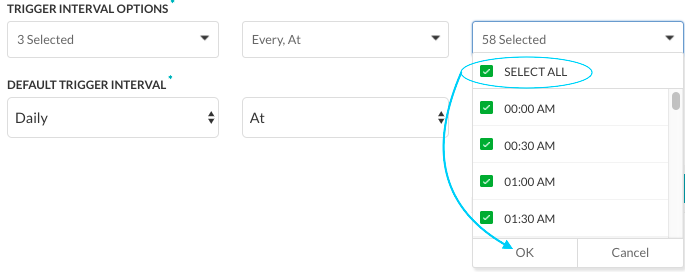여기서 보듯이, 경고 작업은 봇이 요청할 때만 데이터를 위해 웹 서비스에 접근합니다. 각 작업에는, 웹 서비스가 경고 메시지에 대한 데이터를 조회하는 시기와 빈도를 정의해야 합니다. 작업이 설정될 때 최종 사용자에게 표시되는 예약 옵션과 작업을 위한 기본 예약을 정의할 수 있습니다.
작업의 일정 설정하기
웹 서비스에서 데이터를 요청하기 위해 작업이 실행되는 빈도를 위한 기본 설정을 설정해야 합니다. 이 항목에서는 작업 반복을 설정하는 방법을 설명합니다. 작업 실행을 위한 일정 정의를 시작하려면, 다음 그림과 같이 설정 탭의 일정 섹션에서 확장 아이콘을 클릭합니다.
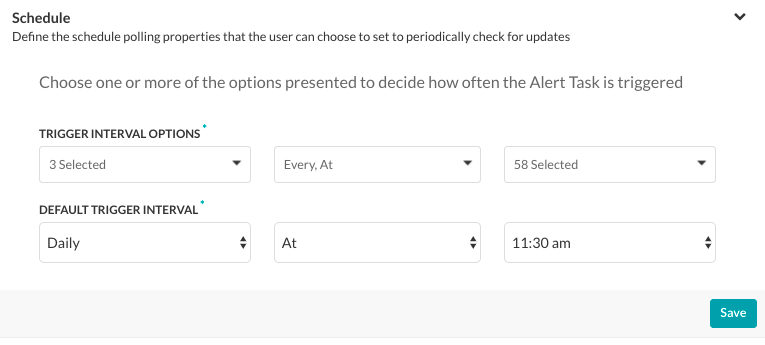
작업의 일정을 설정하려면, 트리거 간격 옵션을 정의한 다음 기본 트리거 간격을 정의해야 합니다. 기본 트리거 간격은 마지막 작업 요청과 다음 자동화된 작업 요청 사이의 경과 시간입니다. 트리거 간격 옵션 섹션에서 최종 사용자에게 표시되는 옵션 설정 방법:
- 첫 번째 필드에서, 매일, 평일, 주말, 각 주의 개별 요일 또는 모두 선택 중 한 가지 이상을 선택한 다음 확인을 클릭합니다.
- 두 번째 필드에서, 매일, 정시 또는 모두 선택 중 한 가지 이상을 선택한 다음 확인을 클릭합니다.
- 세 번째 필드에서, 사용 가능한 5분 간격 또는 30분 시간 슬롯(두 번째 필드가 매일 또는 정시인지 여부에 따라 다름), 모두 선택 중 한 가지 이상을 선택한 다음 확인을 클릭합니다.
こちらでご覧いただいた通り、通知タスクは、ボットがリクエストを行った場合にのみ、データを取得するために Web サービスにアクセスします。いつ、どのくらいの頻度で Web サービスに通知メッセージのデータを照会するかを、各タスクに対して定義する必要があります。タスクがセットアップされたときにエンド ユーザーに表示される予約設定、およびタスクのデフォルトの予約設定を定義できます。
タスクのスケジュール設定
ウェブサービスからデータをリクエストするためにタスクが実行される頻度のデフォルト設定を設定する必要があります。このトッピングはタスクの再発の調整の説明です。タスク実行のスケジュールの定義を開始するには、下図のように、設定タブでスケジュールセクションの展開アイコンをクリックします。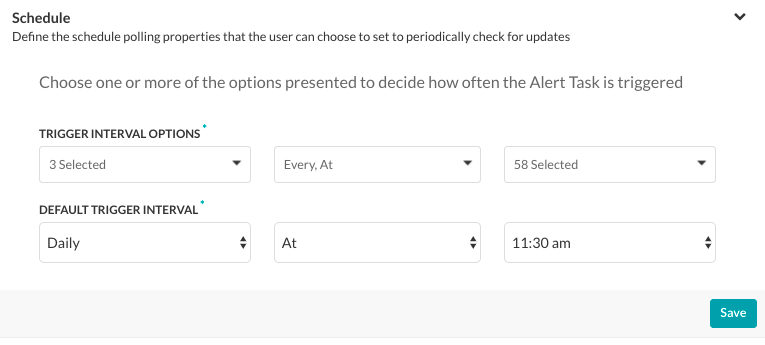 タスクのスケジュールを設定するには、トリガーの間隔オプションを定義してからデフォルトのトリガー間隔を定義する必要があります。デフォルトのトリガー間隔とは、最後のタスクリクエストから次の自動タスクリクエストまでの時間を指します。エンドユーザーに表示されるオプションを設定するには、トリガーの間隔オプションセクションで次のことを行います。
タスクのスケジュールを設定するには、トリガーの間隔オプションを定義してからデフォルトのトリガー間隔を定義する必要があります。デフォルトのトリガー間隔とは、最後のタスクリクエストから次の自動タスクリクエストまでの時間を指します。エンドユーザーに表示されるオプションを設定するには、トリガーの間隔オプションセクションで次のことを行います。
- 最初 のフィールドで、[毎日] 、 [平日] 、 [週末] 、個別の [曜日] や [すべてを選択] のうちから 1 つ以上を選択して、 [OK] をクリックします。
- 2 番目のフィールドで、[ごと]、[時点] や [すべてを選択] のうちから 1 つ以上を選択して、[OK] をクリックします。
- 3つ目のフィールドで、5分間隔または30分の時間枠(2番目のフィールドが「ごと」か「時点」かに応じる)から1つ以上選択して、あるいはすべて選択を選択肢てOKをクリックします。
Leave a Reply
As seen here, alert tasks only reach out to a web service for data when the Bot makes a request. For each task, you need to define when, and how often the web service is queried for data for an alert message. You can define the scheduling options presented to the end-user when the task is set up, as well as the default schedule for the task.
Configuring the Schedule for a Task
You need to configure the default settings for how often the task runs to request data from your web service. This topic describes how to configure the recurrence for a task.
To get started with defining the schedule to run a task, on the Settings tab, click the Expand icon in the Schedule section as shown in the following illustration.
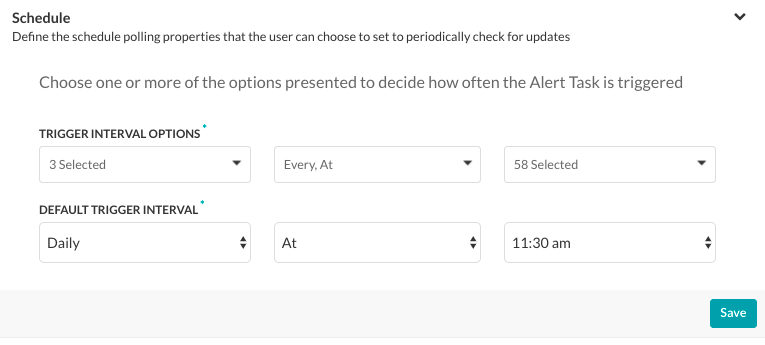
To configure the schedule for your task, you must define the Trigger Interval Options, and then the Default Trigger Interval. The Default Trigger Interval is the elapsed time between the last task request and the next automated task request.
To set the options displayed to the end-user, in the Trigger Interval Options section:
- In the first field, select one or more of Daily, Weekday, Weekend, individual days of the week or Select All, and then click OK.
- In the second field, select one or more of Every, At, or Select All, and then click OK.
- In the third field, select one or more of the available 5-minute intervals or 30-minute time slots (based on whether the second field is Every or At), or Select All, and then click OK.
In the following illustration, the Default Trigger Interval settings of Daily At < any 30-minute interval >.