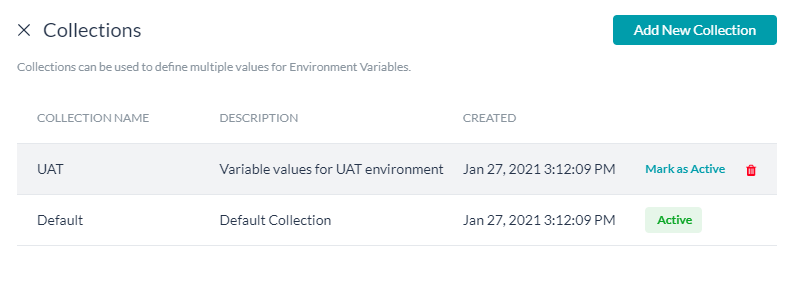컬렉션을 사용하면 환경 변수에 대한 여러 값 집합을 저장할 수 있으므로 수동으로 개입하지 않고 봇 정의를 다른 환경으로 승격하면서 적절한 변수 집합을 선택할 수 있습니다.
참고 사항: 이 기능은 플랫폼의 버전 8.1에서 활성화되었으며 온프레미스 설치에서만 사용할 수 있습니다.
컬렉션을 사용하면 환경 변수에 대한 여러 값 집합을 저장할 수 있으므로 수동으로 개입하지 않고 봇 정의를 다른 환경으로 승격하면서 적절한 변수 집합을 선택할 수 있습니다.
참고 사항: 이 기능은 플랫폼의 버전 8.1에서 활성화되었으며 온프레미스 설치에서만 사용할 수 있습니다.
환경 변수는 키-값 쌍을 정의하고 봇에서 변수를 사용하는 봇 변수의 기본 유형입니다. 변수는 전역적으로 선언되므로 봇 설정의 어느 지점에서나 사용할 수 있습니다. 이 환경 변수는 환경별 값으로 봇 변수를 관리하는 데 사용될 수 있습니다. 예를 들어, 봇이 사용하는 서비스를 인증하기 위한 authCode가 있을 수 있습니다. 이 authCode는 테스트, 사용자 수용 테스트(uat) 및 운영 환경에서 서로 다른 값을 가질 수 있습니다. 환경에 따라 봇을 내보내고 가져올 수 있으며, 변수 설정 파일의 한 곳에서 값을 수정해야 합니다. 봇 변수에 대한 자세한 내용은 여기를 참조하세요. 컬렉션을 사용하면, 이러한 변수의 여러 값 집합을 정의하고 봇 실행 중 사용할 값에 대해 활성 컬렉션을 지정할 수 있습니다. 봇을 한 환경에서 다른 환경으로 이전하는 동안 수동으로 값을 변경하는 대신, 봇 개발 중에 값을 정의하고 다른 환경에서 활성 컬렉션을 설정하여 적절한 값을 사용할 수 있습니다.
다음은 컬렉션을 생성하는 단계입니다
다음 단계를 사용하여 환경 변수를 생성하고 컬렉션별 값을 추가합니다.
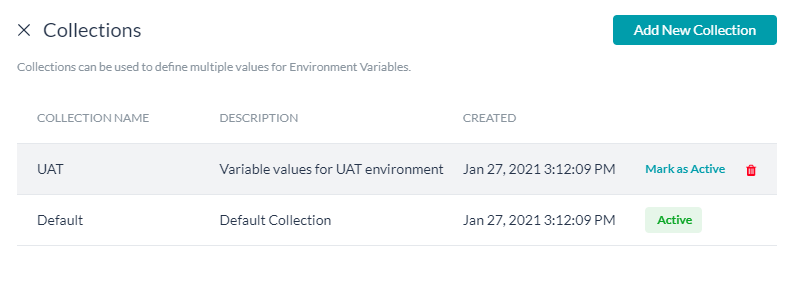

Collections enable you to store multiple value sets for Environment Variables so that you can select the appropriate variable set while promoting the bot definition to a different environment without manual intervention.
Note: This feature was enabled in v8.1 of the platform and is available only for the on-prem installation.
Environment variables are a primary type of bot variables where you define a key-value pair and use the variable across the bot. As the variables are declared globally, they can be used at any point in the bot configuration. These can be used to manage the bot variables with environment-specific values. For example, you might have authCode for authenticating a service that your bot uses. This authCode may have different values in the test, uat, and prod environments. The bot can be exported and imported based on the environment, and the values need to modified at one place in the variable configuration file. Refer here for more on Bot Variables.
Using collections, you can define multiple value sets for these variables and designate an active collection for the values to be used while bot execution. Instead of changing the values manually while moving the bot from one environment to another, you can define the values during bot development and set the active collection in different environments to use the appropriate values.
Following are the steps in creating Collections

Create Environment Variables and add collection-specific values using the following steps: