Kore.ai provides integration for a built-in Boundary Bot that you can use to display message notifications and execute tasks directly from the Kore.ai application. To use the Boundary Bot, you just need to add the Bot to your Kore.ai account, and then configure the settings for the Bot, such as authentication to access Boundary, and the notification messages that you want. This topic describes the Boundary built-in Bot for Kore.ai. For more information about other Kore.ai Bots, see Adding Bots.
About the Kore.ai Bot for Boundary
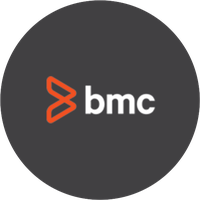 Boundary is an application performance monitoring solution designed for distributed application environments. Boundary addresses two critical challenges faced by DevOps professionals: the need to immediately see and understand the impact of a rapidly changing application together with a significantly higher degree of visibility.
Boundary is an application performance monitoring solution designed for distributed application environments. Boundary addresses two critical challenges faced by DevOps professionals: the need to immediately see and understand the impact of a rapidly changing application together with a significantly higher degree of visibility.
| Integration Type | Web Service – Connect to this Bot using a web service integration where Kore.ai polls the service for updates based on a specified interval. |
| Category | Monitoring & Analytics – This Bot is available in the Kore.ai application in the Monitoring & Analytics category. |
Configuring Boundary
To configure web service tasks, you need to add the Boundary Bot from the Kore.ai Marketplace tab in the Kore.ai application, and then setup the task.
To setup a Boundary task, click Connect to Boundary, enter your username or email, API token shared by the administrator, for example, yetbzqymxxjeanhbcedypw, and then press Enter.
After you are connected, you can perform tasks for Boundary directly from the Kore.ai application and setup message notifications to get notified in the Kore.ai application when an event occurs in Boundary.
The following table describes Boundary tasks that you can integrate with Kore.ai.
| TASK | TO CONFIGURE THIS TASK… |
|---|---|
| Create Alarm | In the Perform Task dialog,
In a space room, you can enter the @boundary newalarm Bot command to invoke and configure this task. |
| Create Event | In the Perform Task dialog,
In a space room, you can enter the @boundary newevent Bot command to invoke and configure this task. |
| Create Metric | In the Perform Task dialog,
In a space room, you can enter the @boundary createmetric Bot command to invoke and configure this task. |
| Delete Alarm | In the Perform Task dialog, select an Alarm to delete. In a space room, you can enter the @boundary deletealarm Bot command to invoke and configure this task. |
| Delete Event | In the Perform Task dialog, select an Event to delete. In a space room, you can enter the @boundary deleteevent Bot command to invoke and configure this task. |
| Delete Metric | In the Perform Task dialog, select a Metric to delete. In a space room, you can enter the @boundary deletemetric Bot command to invoke and configure this task. |
| Update Metric | In the Perform Task dialog,
In a space room, you can enter the @boundary updatemetric Bot command to invoke and configure this task. |
Next Steps
After Boundary is configured as web service, when any of the events occur in Boundary, a message is displayed on the Bots tab in the Messages section for the Kore.ai account.