“フライト検索サンプル”ボットは、Webhookを使用してフライト情報を取得する単一のダイアログタスクで定義されています。インストール、Webhookの構成、またはKore.ai BotKit SDKを使用した後、ボットと会話機能を使用してボットをテストし、次の構成済みタスクをテストできます。
- ダイアログタスク
- フライトを検索
フライト検索サンプルボットは、ボットビルダーでのみ使用可能であり、新しいボットとして追加する必要があります。
“フライト検索サンプル”ボットは、Webhookを使用してフライト情報を取得する単一のダイアログタスクで定義されています。インストール、Webhookの構成、またはKore.ai BotKit SDKを使用した後、ボットと会話機能を使用してボットをテストし、次の構成済みタスクをテストできます。
フライト検索サンプルボットは、ボットビルダーでのみ使用可能であり、新しいボットとして追加する必要があります。
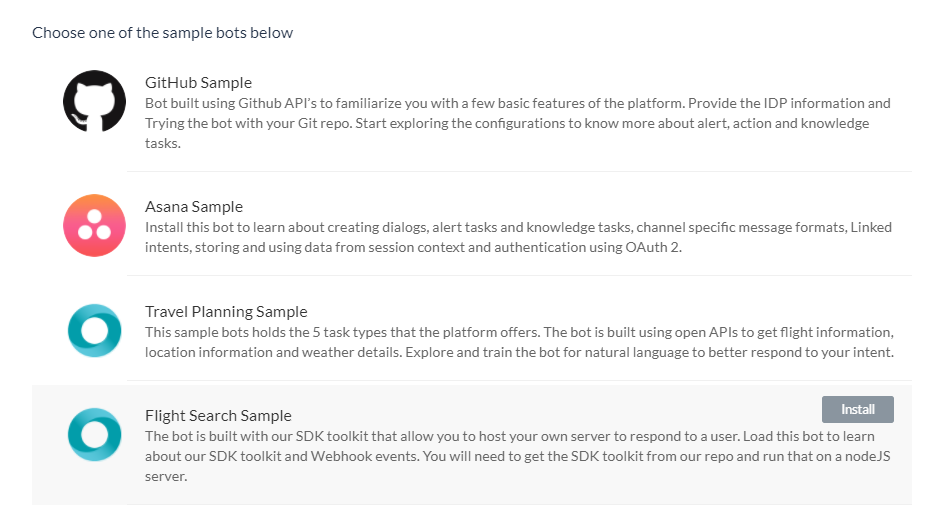
“Fight Search Sample”ボットをインストールすると、自分のWebhook接続を構成できます。または、Kore.ai BotKit SDKを使用して、ローカルホストサーバーにボットをインストールして実行できます。詳細については、Kore.ai BotKitSDKチュートリアルを参照してください。
ボットと会話を使用してボットを試し、すべてのアラートとアクションをテストします。次に、ボットビルダーでボットの「構成」タブを確認します。ボットタスク – タスクを追加または変更します。このボットは、1つのダイアログタスクで構成されています。ダイアログタスク、情報タスク、ナレッジタスクを追加し、フローを構成することもできます。自然言語を詳細―ボットの自然言語処理と機械語の理解をレビューして最適化します。詳細。チャネル – いくつかの通信チャネルに対してこのボットを有効にします。このボットは、デフォルトでKoreチャネルに対して有効になっています。詳細はこちら。設定―名前、アイコン、その他の設定などのボット設定を編集または定義します。詳細はこちら。公開―エンタープライズの標準ボットまたはKore.aiボットストアのアラート、アクション、またはダイアログタスクを公開できます。詳細については、タスクの公開を参照してください。分析―チャット履歴を使用して、ボットプラットフォームとユーザー間の会話をすべて確認できます。詳細については、チャットログセクションでボットとユーザー間の成功したインタラクションと失敗したインタラクションの両方を確認および分析できます。必要に応じて、インタラクションに基づいてボットトレーニングを開始し、将来のコミュニケーショントランザクションをより適切に処理できます。詳細については、ボットの分析を参照してください。
항공편 검색 샘플 봇은 Webhook을 사용해 항공편 정보를 얻는 단일 대화 작업으로 정의됩니다. 설치 후에, Webhook를 설정하거나 Kore.ai BotKit SDK를 사용하여 봇과 대화 기능을 사용해 다음과 같은 설정 작업을 테스트하기 위해 봇을 테스트할 수 있습니다.
항공편 검색 샘플 봇은 봇 빌더에서만 사용할 수 있으며 새 봇으로 추가되어야 합니다.
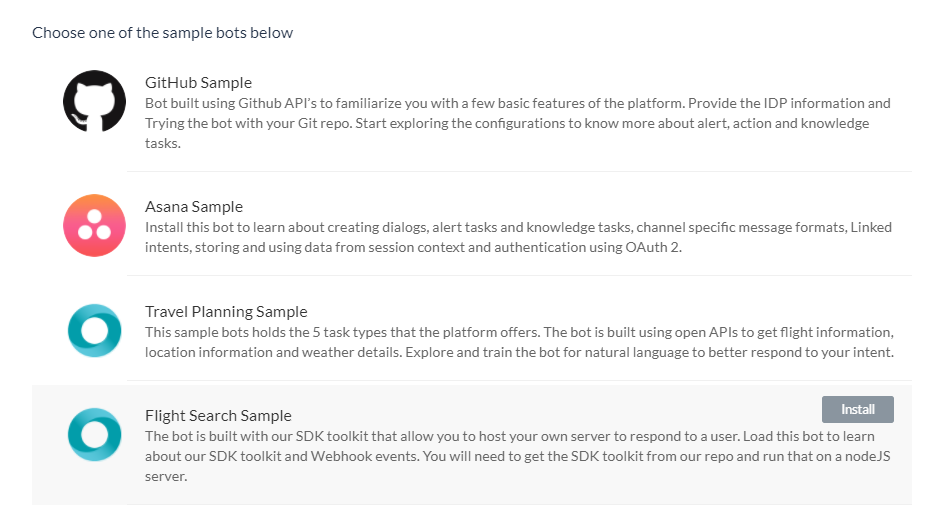
설치된 항공편 검색 샘플 봇으로, 자체 Webhook 연결을 설정할 수 있거나 Kore.ai BotKit SDK를 사용하여 로컬호스트 서버에 봇을 설치하고 실행할 수 있습니다. 자세한 정보는 Kore.ai BotKit SDK 튜토리얼을 참조하세요.
봇과 대화를 사용하여 봇을 체험하고 모든 알림과 조치를 테스트합니다. 그런 다음 봇 빌더의 봇 설정 탭을 검토합니다.
봇 작업 – 작업을 추가하거나 수정합니다. 이 봇은 하나의 대화 작업으로 구성됩니다. 대화 작업, 정보 작업, 지식 작업, 설정 흐름도 추가할 수 있습니다.
자연어 더 알아보기 – 봇의 자연어 처리와 기계어 이해에 대해 검토하고 최적화합니다. 더 알아보기. 채널 – 한 개 이상의 통신 채널에 대해 해당 봇을 활성화합니다. 이 봇은 기본값으로 Kore 채널에 활성화되어 있습니다. 더 알아보기.
설정 – 봇 설정을 편집하거나 정의합니다. 예를 들면 이름, 아이콘 및 기타 설정입니다. 더 알아보기.
게시 – 기업용 표준 봇에 알림, 조치, 또는 대화 작업을 게시하거나 Kore.ai 봇 스토어에 게시할 수 있습니다. 자세한 정보는 작업 게시하기를 참조하세요.
분석 – 채팅 기록을 사용하여 봇 플랫폼과 사용자 사이의 전체 대화를 검토할 수 있습니다. 더 자세하게 말하자면, 채팅 로그 섹션에서 봇과 사용자 사이의 성공적이거나 성공적이지 못한 상호작용 모두를 검토하고 분석할 수 있습니다. 필요하다면 인터렉션에 따라 향후 통신 교류가 더 나아지도록 봇 훈련을 시작할 수 있습니다. 자세한 정보는 봇 분석하기를 참조하세요.
The Flight Search Sample bot is defined with a single dialog task that uses webhooks to get flight information. After installation, and configuration for the webhooks or using our Kore.ai BotKit SDK, you can test the bot using the Talk to Bot feature to test the following configured task:
The Flight Search Sample bot is only available in Bot Builder and must be added as a new bot.
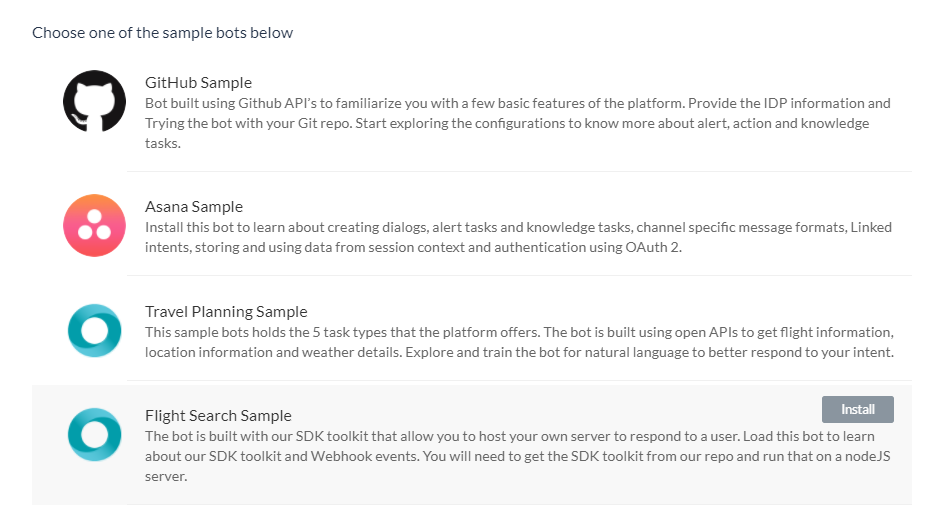
With the Flight Search Sample bot installed, you can configure your own webhook connections, or using the Kore.ai BotKit SDK, you can install and run the bot on your localhost server. For more information, see the Kore.ai BotKit SDK Tutorial.
Try out your bot using Talk to Bot and test all the alerts and actions. Then review the configuration tabs of the bot in Bot Builder:
Bot Tasks – Add or modify tasks. This bot is configured with 1 dialog task. You can also add dialog tasks, information tasks, knowledge tasks, and configure flows. Know more
Natural Language – Review and optimize natural language processing and machine language understanding of your bot. Know more.
Channels – Enable this bot for one or more communication channels. This bot is enabled for the Kore channel by default. Know more.
Settings – Edit or define bot settings, such as name, icon, and other settings. Know more.
Publishing – You can publish alert, action, or dialog tasks for Standard Bots for an enterprise or to the Kore.ai Bot Store. For more information, see Publishing Tasks.
Analyze – You can review the full conversation between the Bots Platform and a user using Chat History. For more detail, you can review and analyze both successful, and unsuccessful interactions between a Bot and a user in the Chat Logs section. If necessary, based on the interaction, you can initiate Bot training to better handle future communication transactions. For more information, see Analyzing Your Bot.