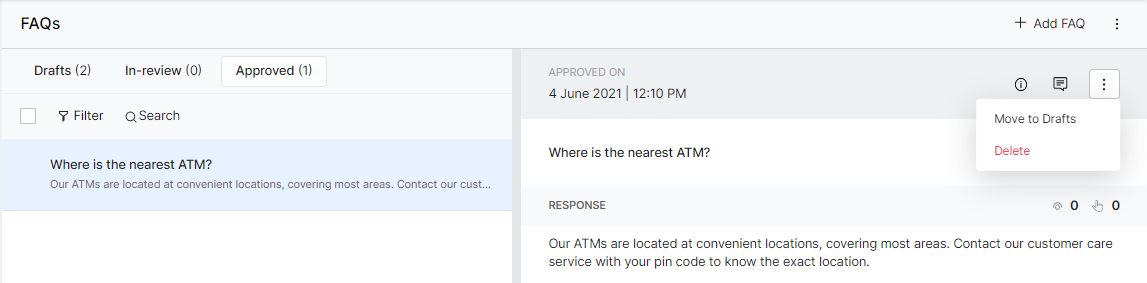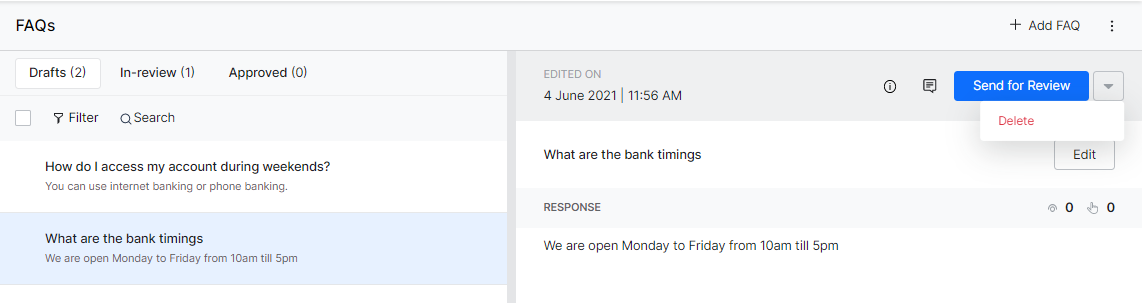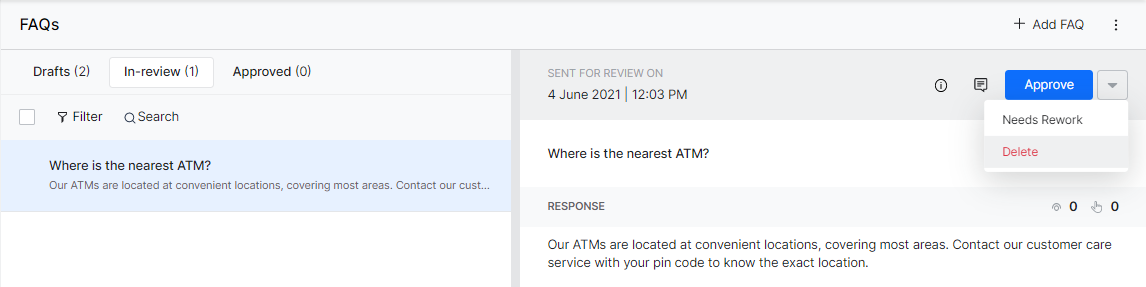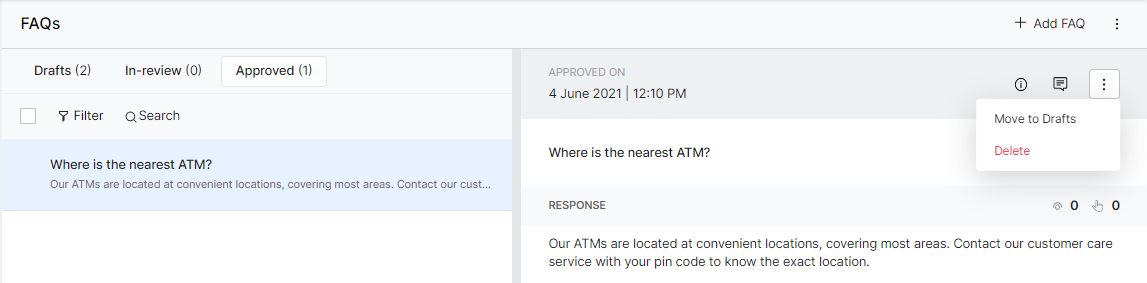Approval Workflow helps you focus on tracking the review of FAQs in a review process. After the review, the reviewer can either approve or reject it. The workflow also provides insights into the review process.
Note: Only the approved FAQs would appear in the search results.
Draft
After you add FAQs to the application, the FAQs are listed under the Drafts tab. On this page, you can edit a FAQ and send FAQs for review. You can also perform bulk operations. With the bulk select option, you can select multiple FAQs and send them for review or perform delete operations.
To send for review, follow the below steps:
- On the Drafts list view, select the respective FAQ.
- After you select the FAQ, you can find the FAQ details in the right column.
- Click Send for Review. The FAQ is sent to the reviewer for review.
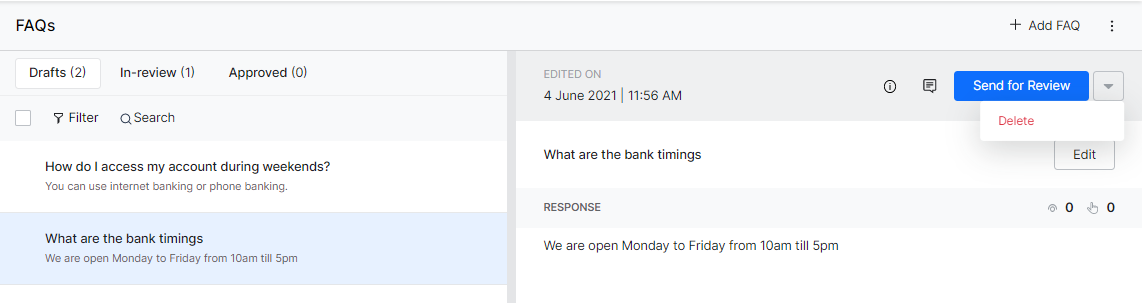
In Review
After you send FAQs for review from the Drafts page, the FAQs are listed under the In-review tab for the reviewer. On this page, as a reviewer, you can select the FAQ and approve it.
To approve FAQs, follow the below steps:
- On the In-review list view, select the respective FAQ.
- After you select the FAQ, you can find the FAQ details in the right column.
- Click Approve.
You can also perform bulk operations. With the bulk select option, you can select multiple FAQs and approve FAQs or rework it. To perform these actions, follow the below steps:
- Select the checkbox of the respective FAQ or bulk select all.
- Click Approve to approve the FAQs or click Needs Rework to make changes to the FAQs.
- Approved FAQs will be moved to the Approved tab and the FAQs that require rework are listed under the Drafts tab.
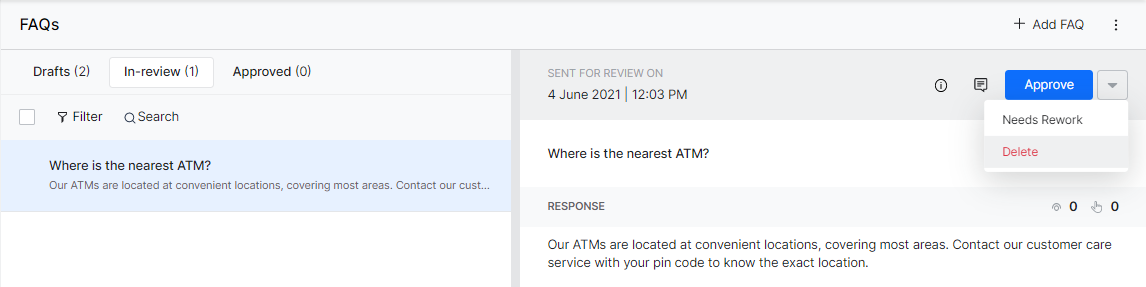
Approved
After you approve the FAQs from the In-review page, the FAQs are listed under the Approved tab. On this page, you can edit FAQs, move the FAQs to the drafts section for rework or delete the FAQ, and perform bulk operations. With the bulk select option, you can select multiple FAQs and send the edited FAQs to review or delete.
To perform bulk actions, follow the below steps:
- Select the checkbox of the respective FAQ or bulk select all.
- Click Move to Drafts to make changes to the FAQs or Delete to delete the FAQs.
To move the FAQs to the drafts section, follow the below steps:
- Select the checkbox of the respective FAQ.
- Click the vertical ellipsis icon on the top-right and select Move to Drafts from the list.